Android에서 Firebase 클라우드 메시징 클라이언트 앱 설정
Firebase Summit에서 발표된 모든 내용을 살펴보고 Firebase로 앱을 빠르게 개발하고 안심하고 앱을 실행하는 방법을 알아보세요. 자세히 알아보기 이 페이지는 Cloud Translation API를 통해 번역되었습니
firebase.google.com
정상적인 서비스를 위한 과정이 아닌 단순히 FCM에서 테스트 메시지 보내기를 통해 어플에서 알림을 수신하는 과정을 담고 있습니다.
프로젝트 생성
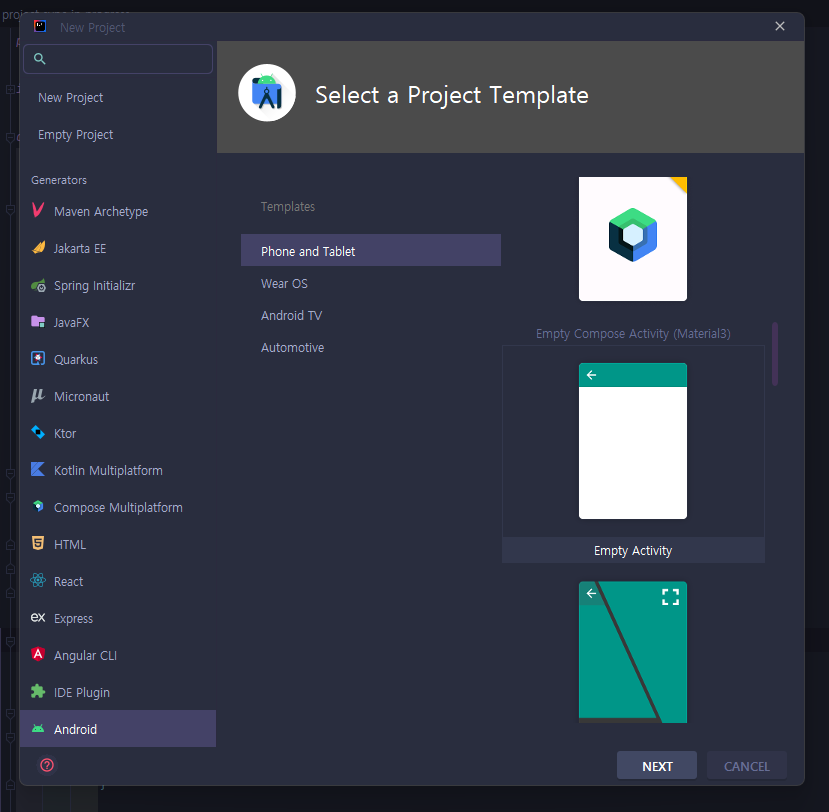
프로젝트를 Empty Activity로 하나 만듭니다.
프로젝트 생성 이후 해야 할 것은 3가지입니다.
- SDK 설정
- 앱 매니페스트 수정
- 장치 등록 토큰에 액세스
프로젝트 설정
1. SDK설정
Android 프로젝트에 Firebase 추가 | Firebase for Android
Catch up on everything announced at Firebase Summit, and learn how Firebase can help you accelerate app development and run your app with confidence. Learn More 이 페이지는 Cloud Translation API를 통해 번역되었습니다. Switch to English 의
firebase.google.com
전체 과정을 보려면 위 링크에서 볼 수 있습니다.
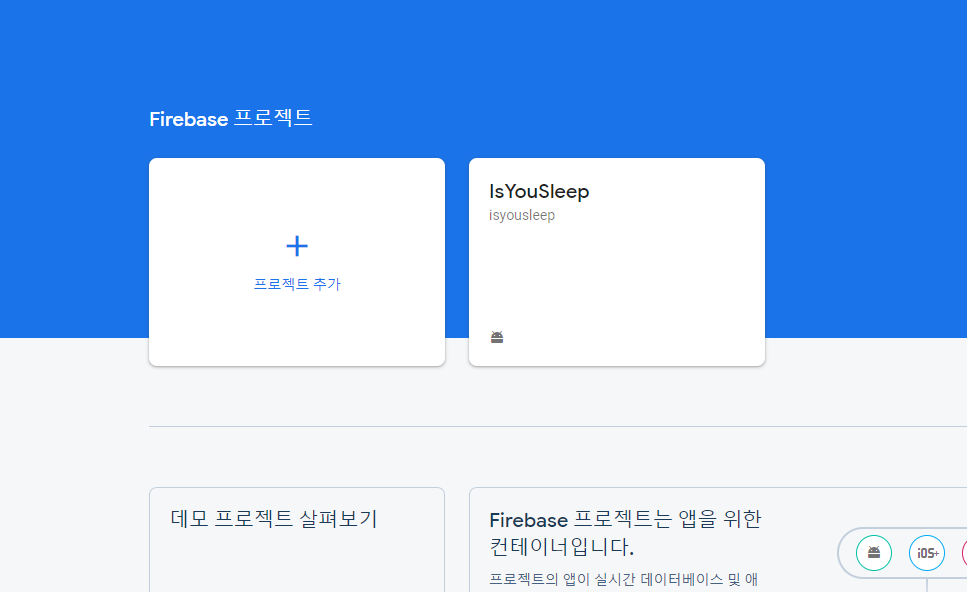
파이어 베이스 콘솔에 들어가서 프로젝트를 추가합니다.
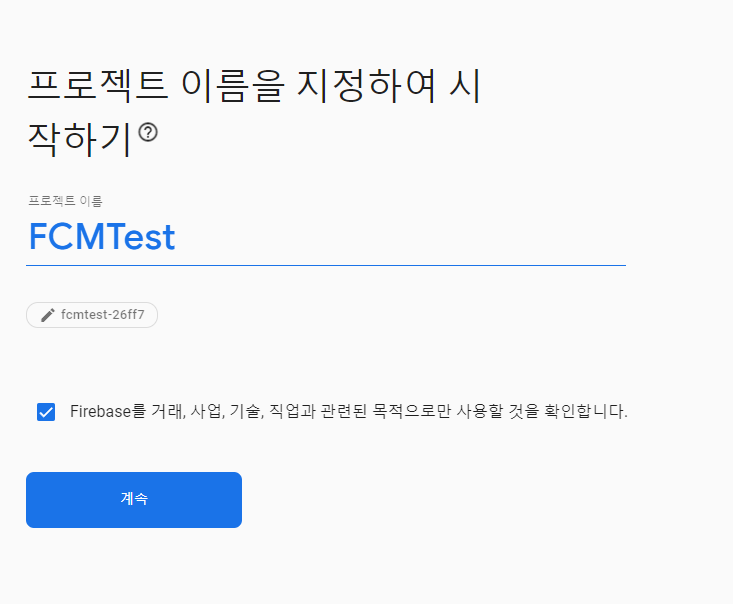
원하는 이름을 설정해줍니다. 로컬에 있는 프로젝트와 같은 이름으로 하는 것을 추천드립니다.
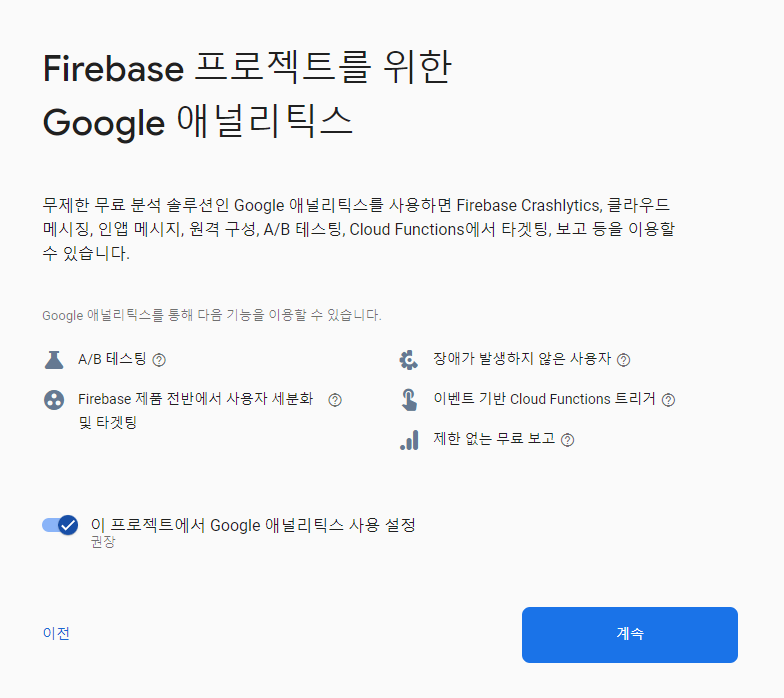
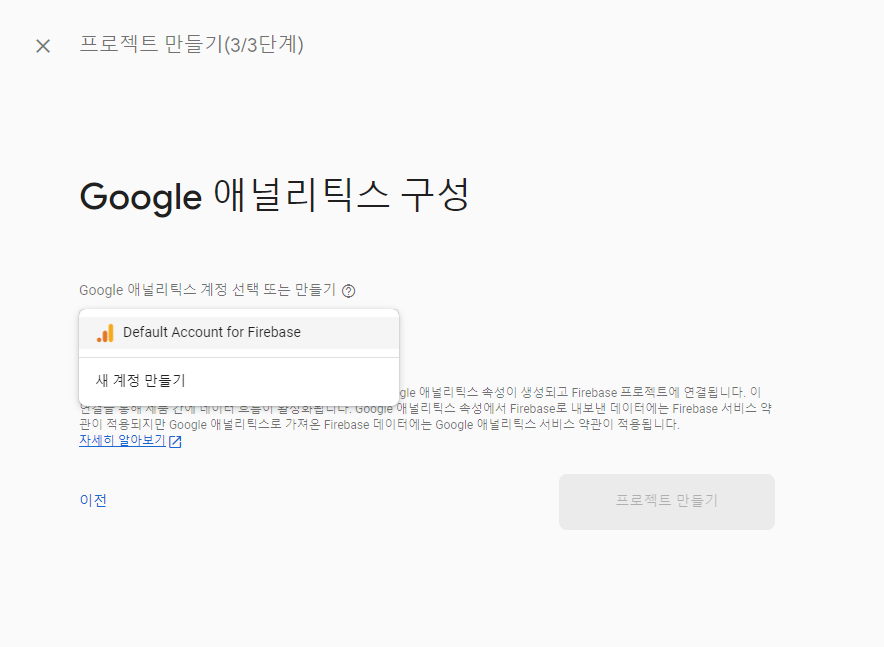
프로젝트 사용통계에 관해 구글 애널리틱스를 사용할지 물어보는데 테스트를 위한 SDK만 필요하므로 사용하지 않겠습니다. 실제 서비스를 위해 개발하신다면 사용하는 것을 추천드립니다.
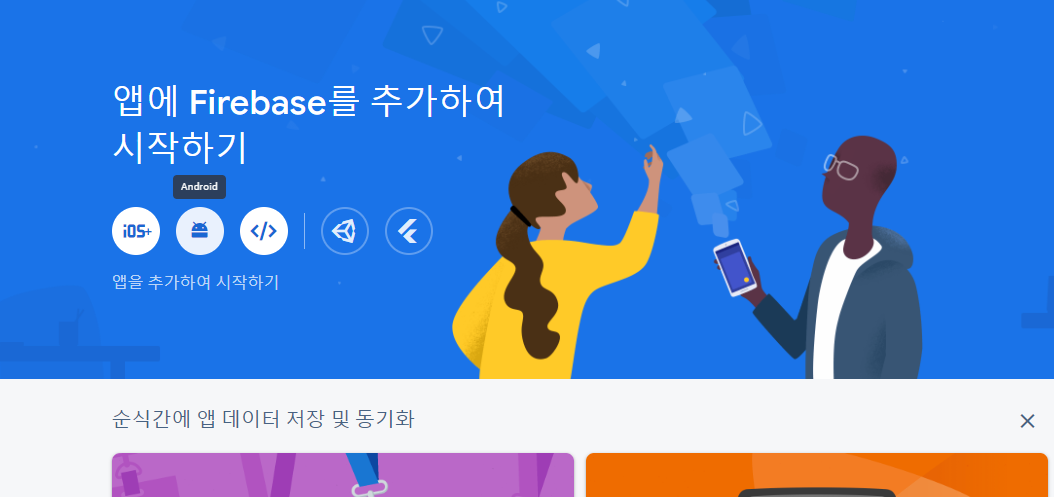
프로젝트가 생성됐다면 메인화면에서 앱을 추가할 수 있습니다. android 로고를 클릭하면 됩니다.
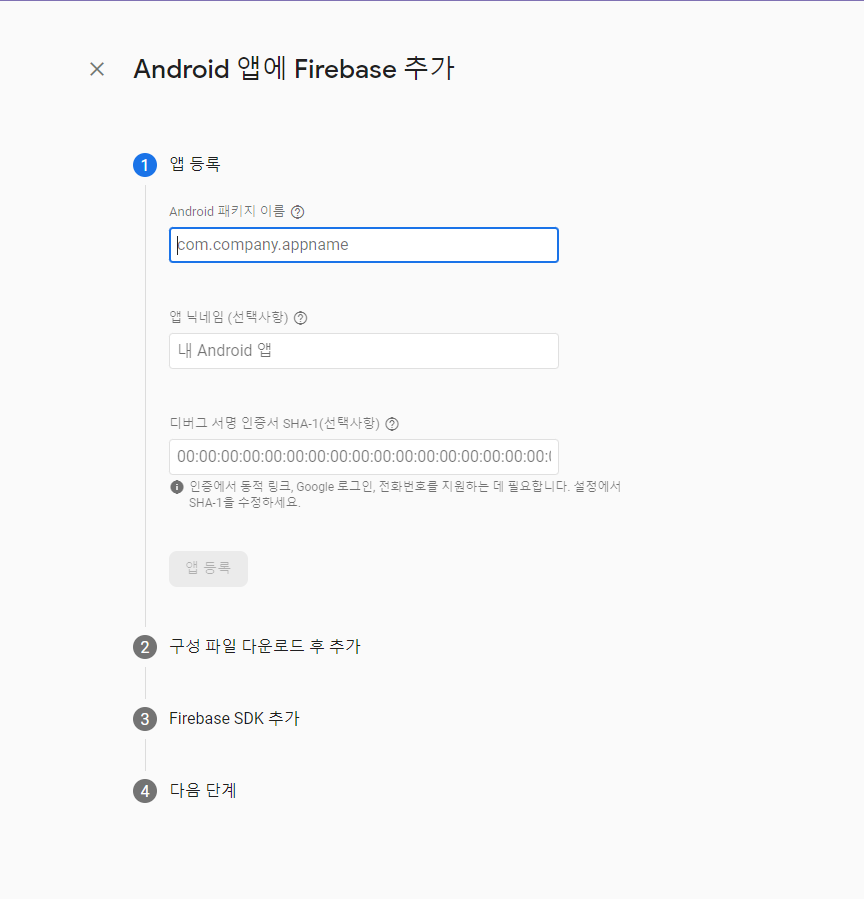
위에서부터
- 패키지 경로
- 앱 이름
- SHA-1 인증서
를 요구하는데 앱 이름과 패키지 경로는 IDE에서 확인할 수 있으므로 바로 입력해주시면 됩니다.
SHA-1 인증서는 Gradle -> 프로젝트 -> Tasks -> android -> signingReport에서 확인할 수 있습니다.
또는 터미널에서 ./gradlew signingReport명령어를 입력하면 확인할 수 있습니다.
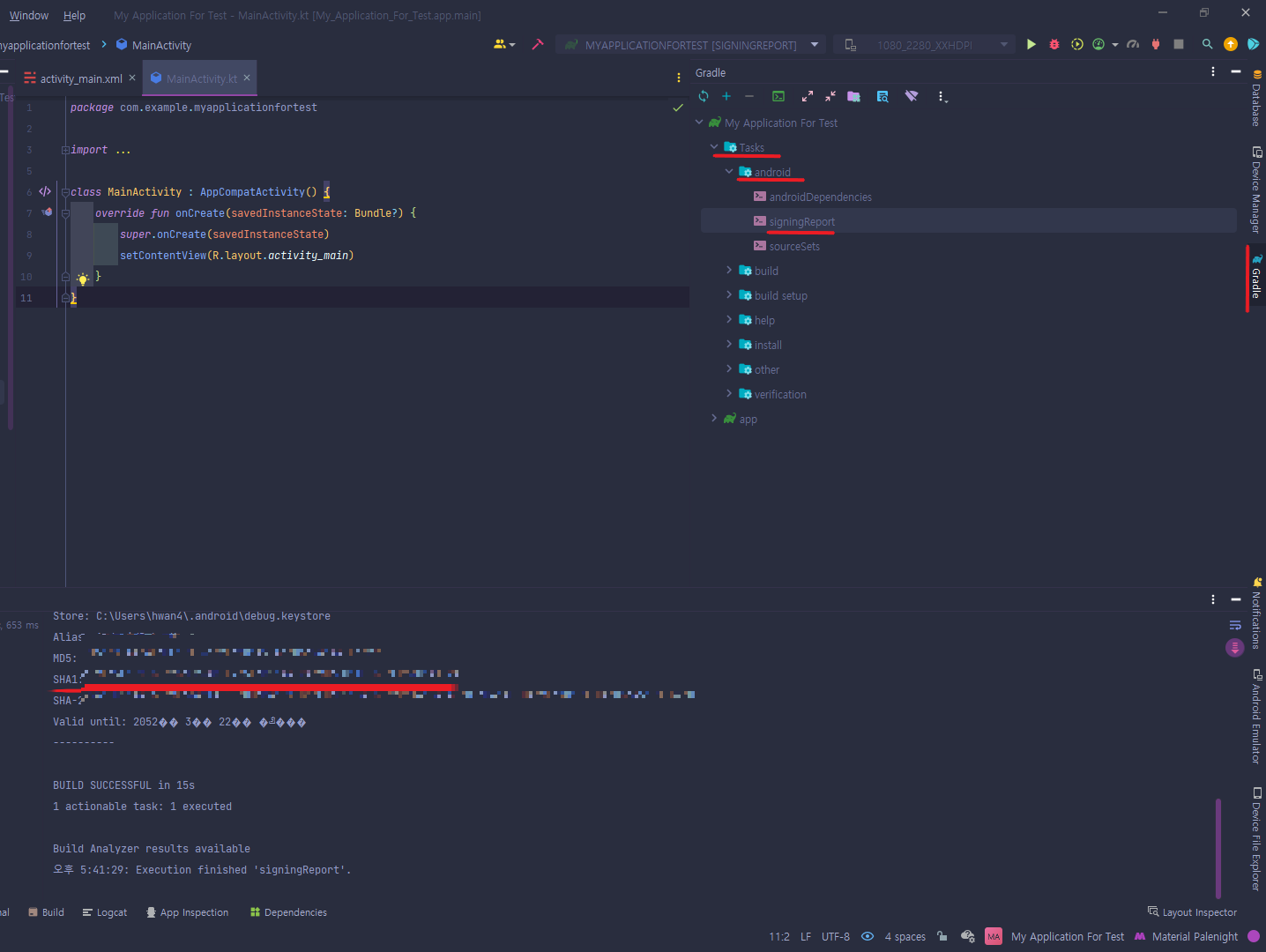
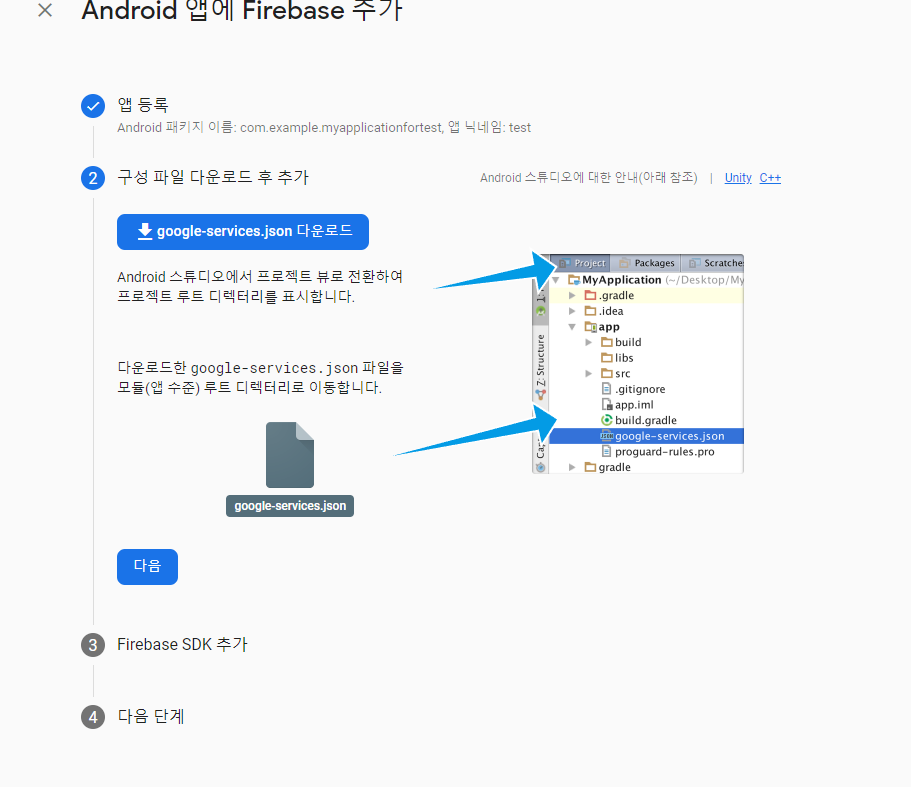
등록을 마치면 google-service.json 파일을 프로젝트에 추가해줍니다. 다음 단계로 넘어가게 되면
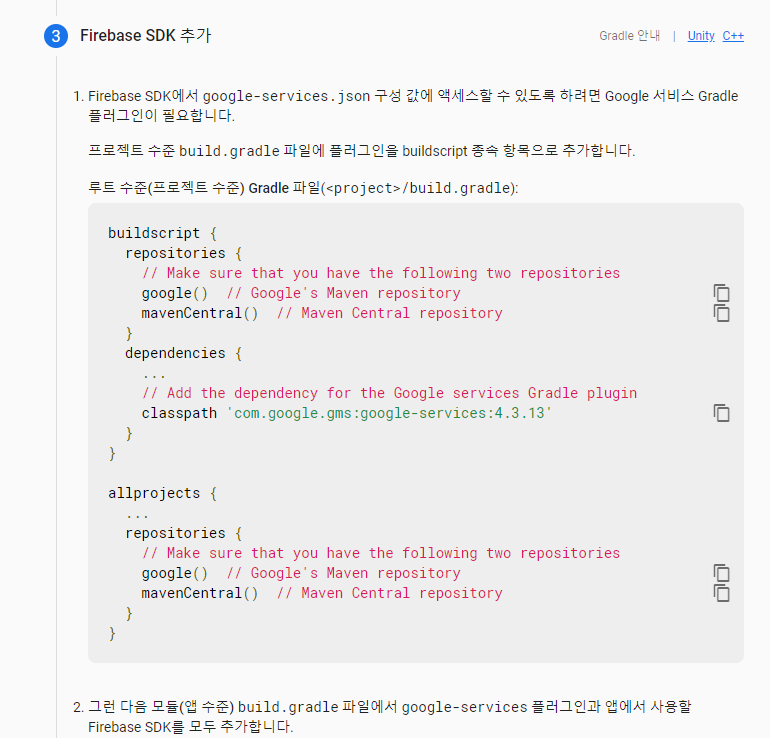
Gradle에 플러그인과 의존성을 모두 추가해줍니다. 프로젝트 수준의 Gradle (project/build.gradle)과 앱 수준 Gradle (project/app/build.gradle)에 둘 다 해줘야 하므로 잘 보고 하시면 됩니다.
Build file 'C:\work\MyApplicationForTest\build.gradle' line: 7
Could not compile build file 'C:\work\MyApplicationForTest\build.gradle'.
> startup failed:
build file 'C:\work\MyApplicationForTest\build.gradle': 7: all buildscript {} blocks must appear before any plugins {} blocks in the script만약 프로젝트 수준의 gradle에서 위와 같은 에러가 뜬다면 buildscript를 plugins 앞에 두면 됩니다.
만약 구글 애널리틱스를 쓰신다면 의존성 추가해줘야 합니다.
implementation 'com.google.firebase:firebase-analytics'이제 프로젝트에 SDK 추가가 끝났습니다.
2. 앱 매니페스트 수정
<application>
...
<service
android:name=".service.MyFirebaseMessagingService"
android:exported="false">
<intent-filter>
<action android:name="com.google.firebase.MESSAGING_EVENT" />
</intent-filter>
</service>
...
</application>FirebaseMessaging를 확장하는 서비스를 추가해줍니다. service는 패키지이므로 원하시는 패키지 명을 적으시면 됩니다.
<meta-data
android:name="com.google.firebase.messaging.default_notification_icon"
android:resource="@drawable/ic_stat_ic_notification" />
<meta-data
android:name="com.google.firebase.messaging.default_notification_color"
android:resource="@color/colorAccent" />(선택사항) 기본 알림 아이콘과 색상을 위한 메타데이터도 추가해줍니다.
API레벨 26 이상부턴 알림 채널을 등록해야 합니다.
<meta-data
android:name="com.google.firebase.messaging.default_notification_channel_id"
android:value="@string/default_notification_channel_id" /><resources>
<string name="app_name">My Application For Test</string>
<string name="default_notification_channel_id">0</string>
</resources>잘 모르기 때문에 string.xml에 임의로 추가합니다.
Android13(API Level 33 이상)부터는 알림 표시를 위한 런타임 알림 권한을 요청해줘야 합니다.
// Declare the launcher at the top of your Activity/Fragment:
private val requestPermissionLauncher = registerForActivityResult(
ActivityResultContracts.RequestPermission()
) { isGranted: Boolean ->
if (isGranted) {
// FCM SDK (and your app) can post notifications.
} else {
// TODO: Inform user that that your app will not show notifications.
}
}
private fun askNotificationPermission() {
// This is only necessary for API level >= 33 (TIRAMISU)
if (Build.VERSION.SDK_INT >= Build.VERSION_CODES.TIRAMISU) {
if (ContextCompat.checkSelfPermission(this, Manifest.permission.POST_NOTIFICATIONS) ==
PackageManager.PERMISSION_GRANTED
) {
// FCM SDK (and your app) can post notifications.
} else if (shouldShowRequestPermissionRationale(Manifest.permission.POST_NOTIFICATIONS)) {
// TODO: display an educational UI explaining to the user the features that will be enabled
// by them granting the POST_NOTIFICATION permission. This UI should provide the user
// "OK" and "No thanks" buttons. If the user selects "OK," directly request the permission.
// If the user selects "No thanks," allow the user to continue without notifications.
} else {
// Directly ask for the permission
requestPermissionLauncher.launch(Manifest.permission.POST_NOTIFICATIONS)
}
}
}MainActivity에 추가해주면 됩니다.
3. 장치 등록 토큰에 액세스
FCM은 장치의 등록 토큰을 통해 메시지를 보내므로 토큰에 액세스 해야 합니다.
현재 토큰을 생성해야 하는 경우 FirebaseMessaging클래스를 이용해야 하므로 의존성 추가해줍니다.
implementation 'com.google.firebase:firebase-messaging'이제 토큰을 생성하면 됩니다.
FirebaseMessaging.getInstance().token.addOnCompleteListener(OnCompleteListener { task ->
if (!task.isSuccessful) {
Log.w("MyApplication", "Fetching FCM registration token failed", task.exception)
return@OnCompleteListener
}
// Get new FCM registration token
val token = task.result
// Log and toast
Log.d("MyApplication", token)
Toast.makeText(baseContext, token, Toast.LENGTH_SHORT).show()
})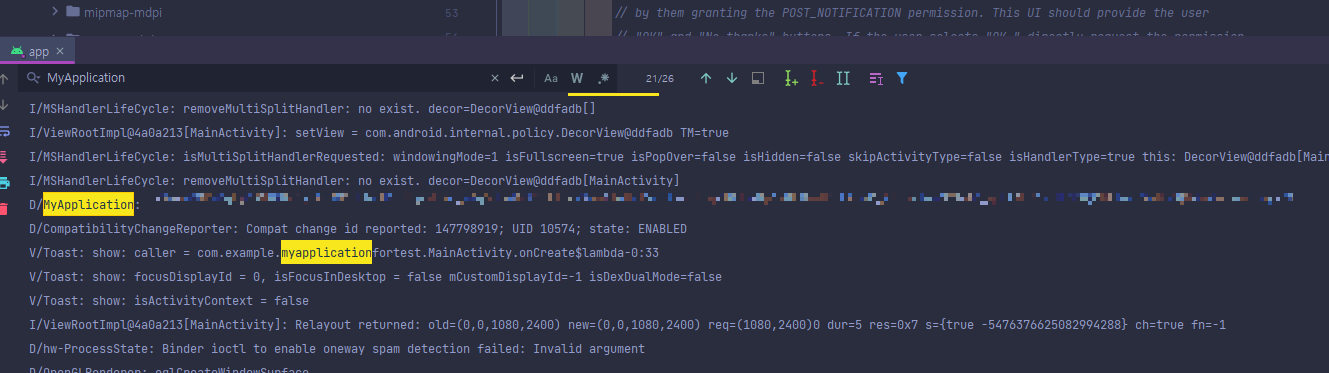
정상적으로 토큰이 생성된 것을 볼 수 있습니다.
토큰 생성 모니터링
콜백을 받을 MessagingService클래스를 생성해줍니다.
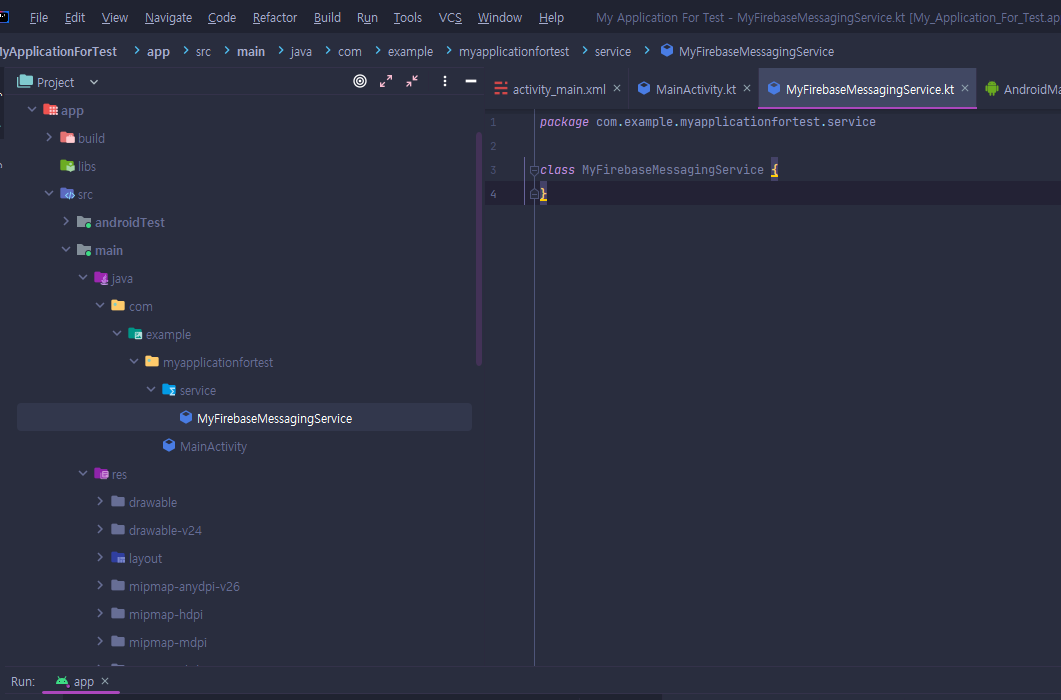
Manifest에서. service.MyFirebaseMessagingService로 서비스 클래스를 잡았기 때문에 똑같이 service패키지를 생성한 후 클래스를 만들어줍니다.
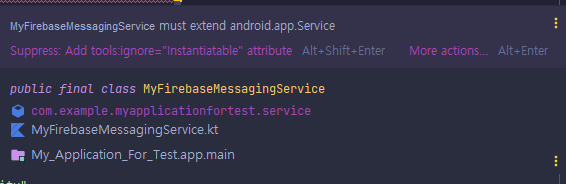
매니페스트를 보시면 android.app.Service 를 반드시 상속받아야 한다고 경고하고 있습니다. 우리는 파이어베이스 메시징 서비스를 이용하고 있으므로 FirebaseMessagingService클래스를 상속받아줍니다.
class MyFirebaseMessagingService : FirebaseMessagingService() {
override fun handleIntent(intent: Intent?) {
super.handleIntent(intent)
}
override fun onMessageReceived(message: RemoteMessage) {
super.onMessageReceived(message)
}
override fun onDeletedMessages() {
super.onDeletedMessages()
}
override fun onMessageSent(msgId: String) {
super.onMessageSent(msgId)
}
override fun onSendError(msgId: String, exception: Exception) {
super.onSendError(msgId, exception)
}
override fun onNewToken(token: String) {
Log.d("MessagingService", "Refreshed token: $token")
super.onNewToken(token)
}
}onNewtoken콜백에서 새로운 토큰 생성 시 원하는 방법으로 저장할 수 있습니다. 만약 토큰 자동생성을 방지하고 싶다면 아래 방법을 이용하면 됩니다.
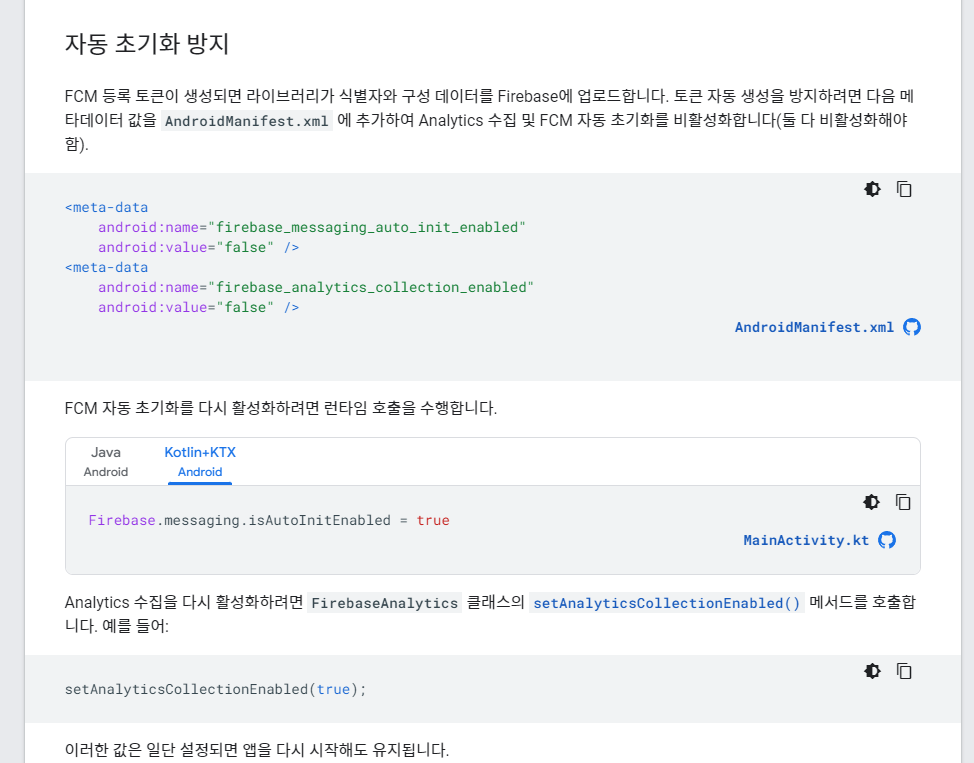
이제 테스트해봅시다.
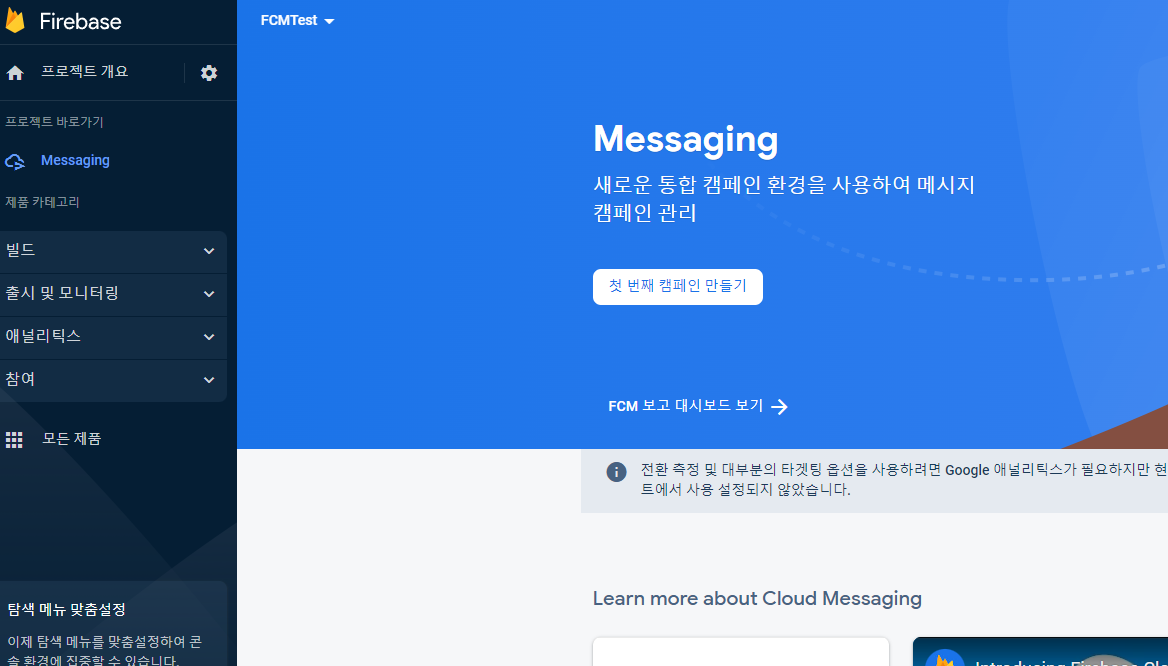
캠페인을 만듭니다.
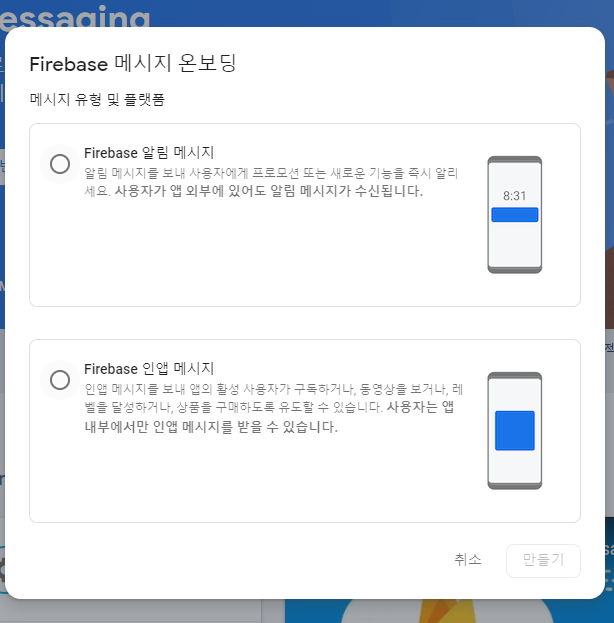
인앱 메시지와 알림 메시지 둘 중 선택할 수 있는데 저는 알림 메시지를 선택하겠습니다.
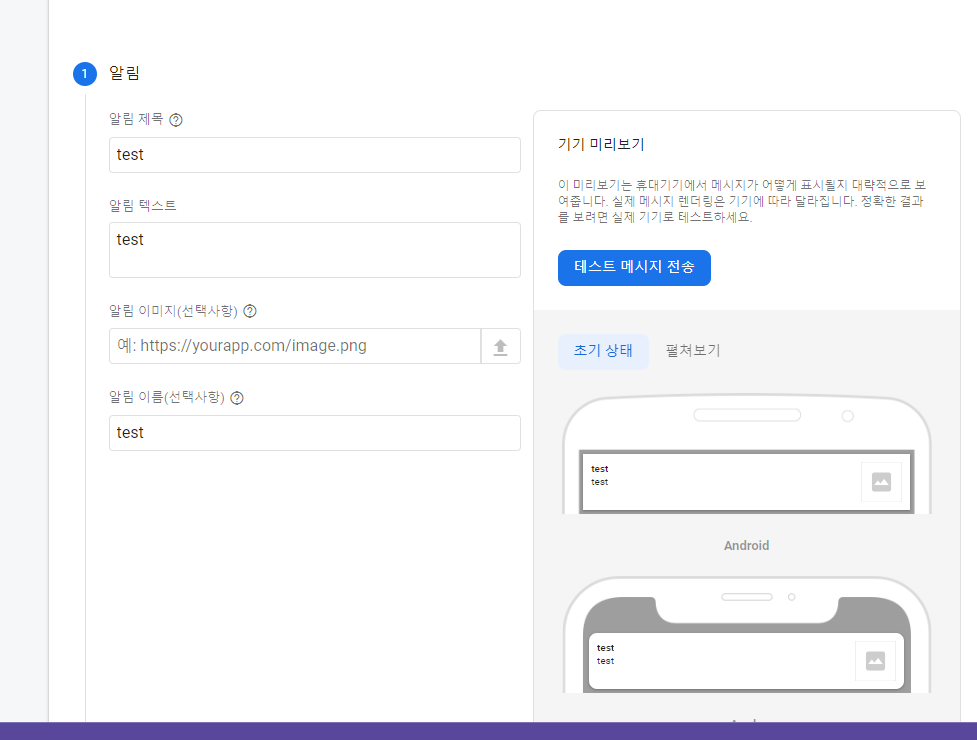
제목, 이름, 내용을 대충 입력하고 테스트 메시지 전송을 눌러줍니다.
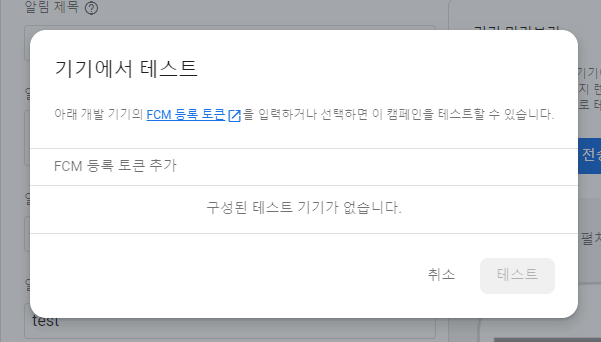
전송할 기기의 토큰을 입력해줍니다. 아까 getToken()으로 얻은 토큰을 넣어주고 테스트를 클릭해주면
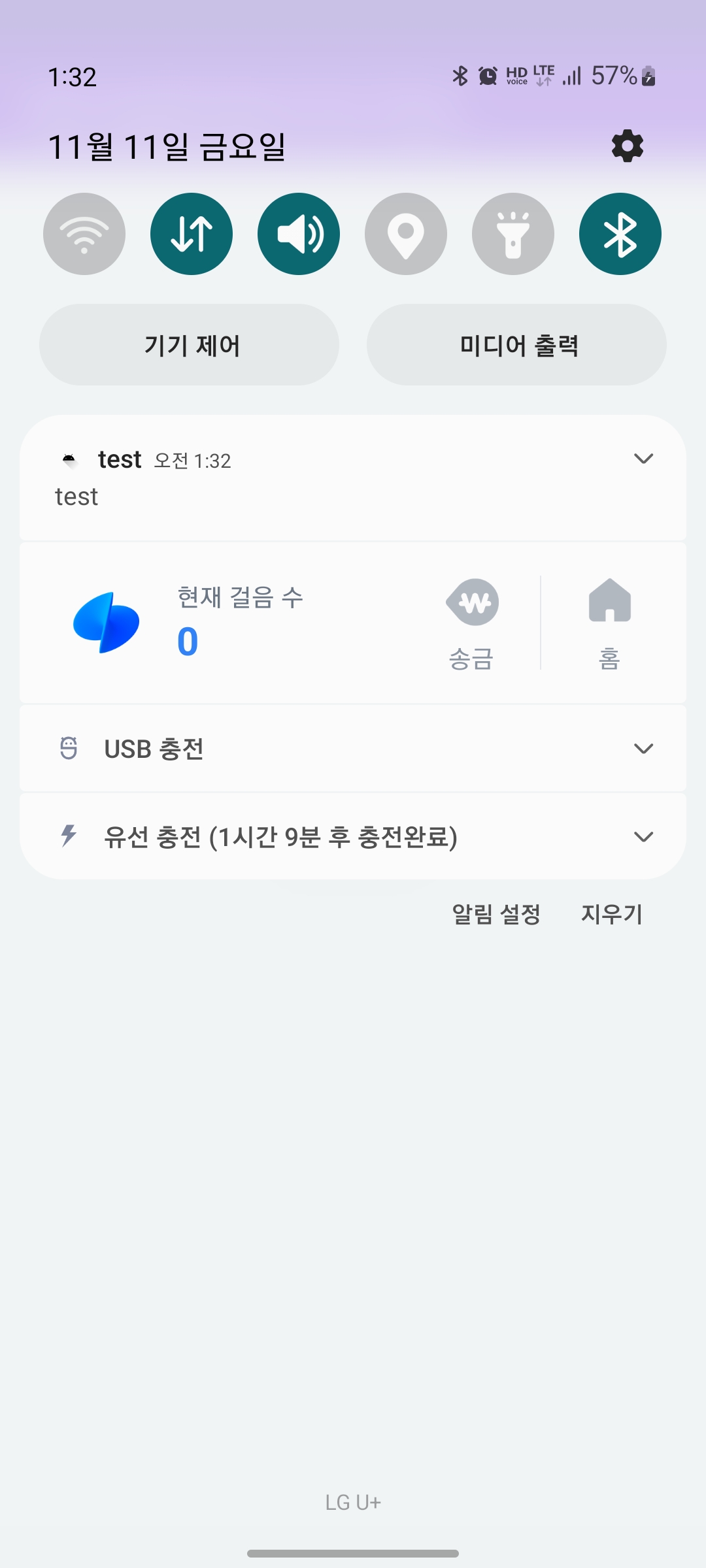
정상적으로 알림이 온 것을 확인할 수 있습니다.
마치며
다음 게시글은 기기간 알림 메시지 전송하는 방법 중 서버를 이용해서 전송하는 방법으로, StringBoot + Kotlin을 이용하여 RestFul 한 향을 살짝 첨가한 RestAPI 비스므리 한 것을 만드는 방법을 소개하겠습니다.
'안드로이드 > Firebase' 카테고리의 다른 글
| Firebase Crashlytics 시작하기 (0) | 2023.04.14 |
|---|---|
| Firebase 시작하기 (0) | 2023.04.14 |
| [FCM] Retrofit2로 API통신하기 (0) | 2022.11.16 |
| [FCM] FirebaseCloudMessaging API 만들기 (1) | 2022.11.12 |
| 파이어베이스로 구글 소셜로그인 (0) | 2022.06.13 |
![[FCM]Firebase Cloud Messaging 수신하기](https://img1.daumcdn.net/thumb/R750x0/?scode=mtistory2&fname=https%3A%2F%2Fblog.kakaocdn.net%2Fdn%2Ftw947%2FbtrQToXTqbV%2FNCkP7BltMnoHbFcPEHKpe1%2Fimg.png)